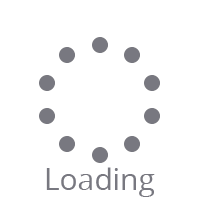If your Apple device needs some TLC, knowing how to make a Genius Bar appointment will get it the attention it deserves. Whether you have an iPad Air , iPhone 13 , or even the blisteringly expensive Mac Studio , things can still go wrong with Apple products from time to time. But fortunately, with Apple being known for its ease of use and great customer support, it's really simple to book an Apple Genius Bar appointment, and you can even book one right from your iPhone or iPad using the Apple Support app.
Even if your device isn't faulty, the Genius Bar service can help with all sorts of other things, from setting up a new product to recovering your Apple ID. Want to know how to book an Apple Genius Bar appointment? Check out our simple guide below. Read on to see detailed instructions for each step.
The easiest way to book a Genius Bar appointment is via an iOS or iPadOS device . When signed in to your Apple ID on one of these devices, booking an Apple Genius Bar appointment is really effortless, thanks to the ever-useful Apple Support app. If you don't already have it installed, you need to download Apple Support (opens in new tab) from the App Store first.
1. Open the Apple Support app, then tap the device you're having issues with under My Devices. 2.
Select your issue by tapping on the relevant categories . If your issue doesn't need a Genius Bar visit (certain software issues) you'll be given the option to speak to an agent by live chat or phone call, which you can select by tapping whichever method you'd prefer . 3.
If your issue requires a visit to a Genius Bar, you'll see an option to Bring in for Repair. This could be underneath other suggestions for things you may be able to do to try and fix the issue yourself first. To book a Genius Bar appointment, tap Find Authorized Locations underneath the screwdriver icon.
4. You'll now see a list of your nearest Apple Stores with a Genius Bar. If your location is incorrect or if you'd prefer to search somewhere else, you can search by city or ZIP code in the search bar at the top.
Once you've found your preferred store, tap the store's name to continue. 5. On this page, you can choose your preferred appointment time and date , before tapping Reserve to confirm your appointment.
Enter your phone number if you'd like to receive confirmation and updates by text. You'll now receive an email to confirm everything. If your iPhone or iPad isn't working or you're on a Mac, the best way to book an Apple Genius Bar appointment is via Apple's support page.
You can access this page through any web browser. You'll need to sign in with your Apple ID, so make sure you know your sign in credentials before going ahead. 1.
Head to Apple's Get Support (opens in new tab) page , then click Sign in . Follow the instructions and sign in using your Apple ID . 2.
Once you're signed in, click Choose a product to see a list of the devices linked to your Apple ID. 3. You'll now see a list of the devices linked to your Apple ID.
Click the device you're having issues with . 4. In this section, choose what the issue is by clicking on the relevant categories .
After choosing click Continue underneath "See your support options". 5. For issues that don't necessarily require a visit to a Genius Bar (certain software issues), you'll be recommended to speak with an agent, either by live chat or by phone, which you can do by clicking on whichever method you'd prefer .
6. For issues which warrant a Genius Bar visit, you'll see the option "Bring in for Repair". To book your Genius Bar appointment, click Find a location .
7. Based on your location, you'll see a list of your nearest Apple Stores with a Genius Bar. If your location is incorrect or if you wish to visit a Genius Bar somewhere else, click the town/city name at the top of the page.
Otherwise, click the name of the Apple Store you want to take your device to . 8. You can schedule your visit to the Genius Bar by clicking the date and time you want.
When you're done, click Continue , then click Reserve now to confirm. You'll receive an email confirmation of your Genius Bar appointment. Now you know how to book an Apple Genius Bar appointment, check out our other Apple-related guides, including how to clear RAM on iPhone , how to edit PDFs on iPhone and iPad and how to make your old iPhone last longer .
Or if you haven't updated your Mac to the latest version of macOS yet, take a look at how to download and install macOS Big Sur . .